How to block IPs from accessing your website
- KnowledgeBase /
- Revendeur WHM/Cpanel /
- How to block IPs from accessing your website
How to block IPs from accessing your website
Sometimes you might need to prevent access to the website or whole hosting account for specific visitors, for instance, when you are developing a website or in case of DDoS attacks.
Below you can find guidelines on setting up an automatic IP block, a manual IP block and a block from a specific country:
For an automatic IP block, cPanel provides a special IP Blocker tool.
NOTE 1: IP Deny Manager is available for all shared hosting plans starting from the Professional one. So if you have a Value plan with us, you should set denying rules in the .htaccess file manually.
NOTE 2: Sometimes, it is easier to block all and allow access for certain IPs. Such rules are to be manually configured in the .htaccess file, as IP Deny Manager provides the possibility only to block IPs.
NOTE 3: IP Deny Manager blocks access to all hosted domains and services under your account.
To block an IP automatically, follow the steps below:
1. Log in to your cPanel and navigate to Security section > IP Blocker menu: 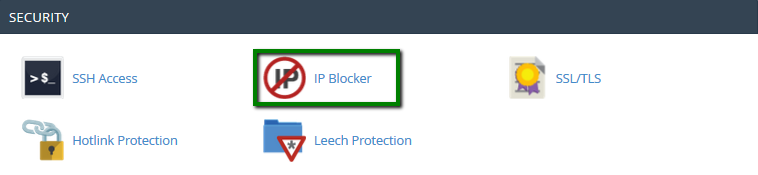
2. Enter the IP address that should be blocked into IP Address or DomainMfield and click on Add button. It will be added to the list of blocked IPs: 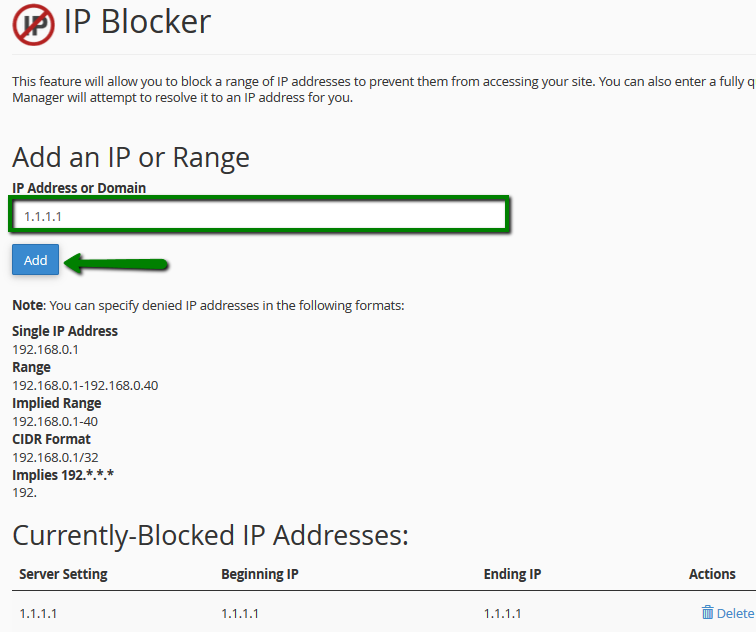
You can always unblock the IP by clicking Delete next to the IP address in question.
Open ticket
Submit a support ticket

